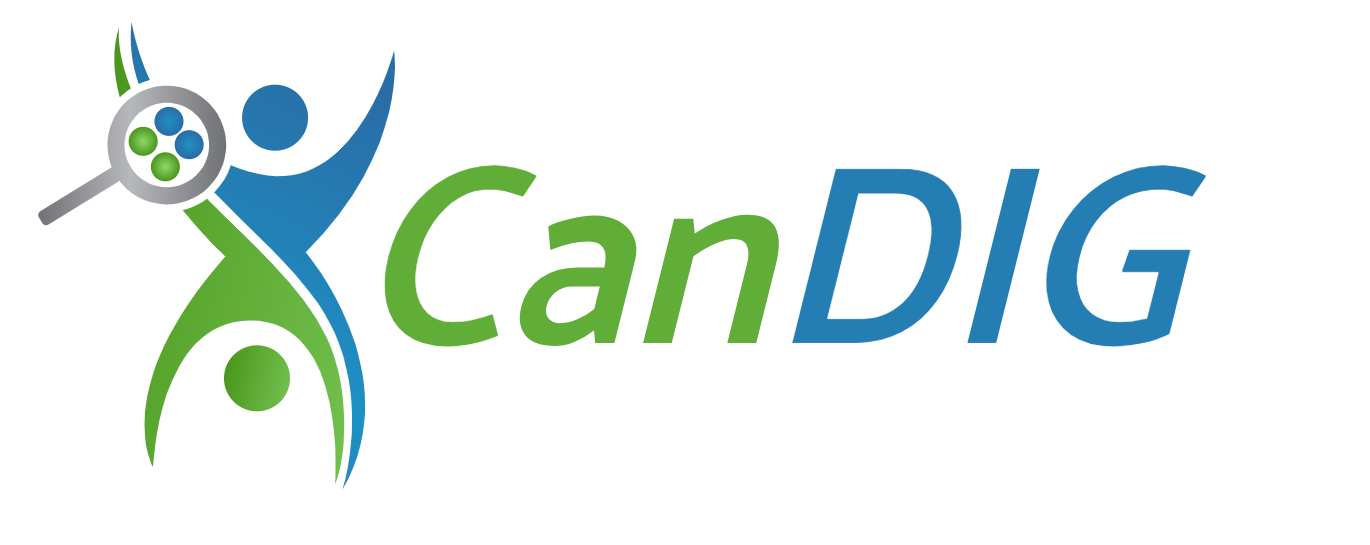Update Production CanDIG
As new stable versions of the CanDIGv2 stack are released, it is recommended that production deployments be updated as soon as possible as deployments at different versions are unlikely to be able to be federated.
The process for updating depends on the changes contained in a particular release. The release notes for a particular release should indicate whether an existing deployment needs a full reinstall or can be updated without deleting any existing data. The steps in the process should follow the following general steps:
Step-by-step guide to updating CanDIG
Section titled “Step-by-step guide to updating CanDIG”-
Backup your existing deployment using the steps on the page: Backing up and restoring CanDIG data. This should be done regardless of wheteher you think the deployment will destroy any data, just in case anything goes wrong. Things you will want to back up are:
-
ingested genomic and clinical data - Guide here: Back up postgres databases
-
log files - Guide here: backup logfiles
-
user authorizations - Guide here: backup secrets and authorizations
-
federation details (if your node is federated with other nodes) - see expandable section below:
How to save currently stored federation information
-
Get a site admin token and in a terminal session, store in a variable called
TOKEN, store your candig domain in a variable calledCANDIG_URL -
Call the GET method to list all currently federated servers:
Terminal window curl -X 'GET' \$CANDIG_URL'/federation/v1/servers' \-H 'accept: application/json' \-H 'Content-Type: application/json' \-H 'Authorization: Bearer '$TOKEN -
Save the output to a text file so you have the information available after you have upgraded your deployment
-
-
git repos diffs - see expandable section below:
Example bash script of how to save git diffs of all CanDIGv2 repos
#!/bin/bashcurrent_date=$(date +%F)# Set the output file path in the tmp/logs directoryoutput_file="tmp/logs/diff-$current_date.diff"# Create the tmp/logs directory if it doesn't existmkdir -p tmp/logs# Clear the output file if it exists> $output_file# Get the diff of the main repo and append to the fileecho "Diff for the main repo:" >> $output_filegit diff --no-ext-diff --submodule=diff >> $output_fileecho "---------------------------------------------------" >> $output_file# Loop through each subrepo in the 'lib' directoryfor dir in lib/*/; doif [ -d "$dir/.git" ]; then# Enter the subrepo directory and get the diffecho "Diff for subrepo $dir:" >> $output_file(cd "$dir" && git diff) >> $output_fileecho "---------------------------------------------------" >> $output_filefidoneecho "Git diff for main repo and subrepos has been saved to $output_file."
-
-
Pull the latest stable release from the CanDIGv2 repo and update submodules
Terminal window cd CanDIGv2git checkout stablegit pullgit submodule update --init --recursive -
Ensure the candig conda environment is activated and update to the latest requirements
Terminal window conda activate candigpip install -r etc/venv/requirements.txt -
Backup your current
.envand modify the latestexample.envTerminal window cp .env .env-bakcp etc/env/example-production.env .envUse the backed up copy to enter any deployment specific information
-
Apply any other deployment specific changes such as those found when performing a
git diffin step 1 -
If the release allows for a non-destructive rebuild, use the
rebuild-keep-datatarget to clean and recompose services without destroying any data. It is still recommended you back up all data before proceeding with this method.Terminal window make rebuild-keep-dataThis target will clean, build and compose services but will not delete any ingested data, user authorization information or logging information.
Proceed to step 9.
-
If the release needs a full rebuild, all services will need to be cleaned, rebuilt and recomposed and any existing data reingested or restored from backups. This is done by running the following commands
Terminal window make clean-allmake build-all -
If you performed a destructive rebuild, it will be necessary to reingest and restore backed up data following the guide. This includes any clinical and genomic data as well as information about user authorizations. Federating to other nodes will also need to be reinitiated with all other nodes in the network. Federating with nodes at a different stable version may not be possible.
-
Run integration tests to ensure all the services are running as expected
Running integration tests when default site admin is removed
If you revoked site admin rights from
site_admin@test.cayou can temporarily reinstate rights to run the tests and then revoke them again- To reinstate
site_admin@test.caas a site admin user, from the CanDIGv2 repo in a terminal
First get a token:
Terminal window source env.shTerminal window CURL_OUTPUT=$(curl -s --request POST \--url $KEYCLOAK_PUBLIC_URL'/auth/realms/candig/protocol/openid-connect/token' \--header 'Content-Type: application/x-www-form-urlencoded' \--data grant_type=password \--data client_id=$CANDIG_CLIENT_ID \--data client_secret=$CANDIG_CLIENT_SECRET \--data username=<YOUR EMAIL ADDRESS> \--data password=<YOUR PASSWORD> \--data scope=openid)Terminal window export TOKEN=$(echo $CURL_OUTPUT | grep -Eo 'access_token":"[a-zA-Z0-9._\-]+' | cut -d '"' -f3)- Add the site_admin@test.ca back as a site admin:
Terminal window curl -X POST $CANDIG_URL'/ingest/site-role/admin/user_id/site_admin@test.ca' -H 'Authorization: Bearer '$TOKEN- Uncomment the default site admin lines in the
env.shand.envfile
- Run integration tests
Terminal window make test-integration- Revoke site admin rights from the default site admin
Terminal window curl -X DELETE $CANDIG_URL'/ingest/site-role/admin/user_id/site_admin@test.ca' -H 'Authorization: Bearer '$TOKENTerminal window make test-integrationIf tests fail, check out the troubleshooting section or reach out for help.
- To reinstate
-
Reinstate federation with other nodes
Use the information in the file you created in step 1 to add all federated servers back to your deployment’s federated network. You will need to contact the site admin at each node for a token to re-establish the connection. Your calls to add each server will be something along the lines of the code block below, or see the federation README
Terminal window curl -X 'POST' $CANDIG_URL'/federation/v1/servers' \-H 'Content-Type: application/json' \-H 'Authorization: Bearer '$YOUR_TOKEN \ # the token of the site admin at the site trying to add the server-d $'{ \"server": { \"id": "NODE1", \"url": "http://www.candig-node1.ca", \"location": { \"name": "NODE1", \"province": "ON", \"province-code": "ca-on" \} \}, \"authentication": { \"issuer": "https://www.candig-node1.ca/auth/realms/candig", \"token": $NODE1_TOKEN \ # any user token from the site you want to add, can be expired} \}'