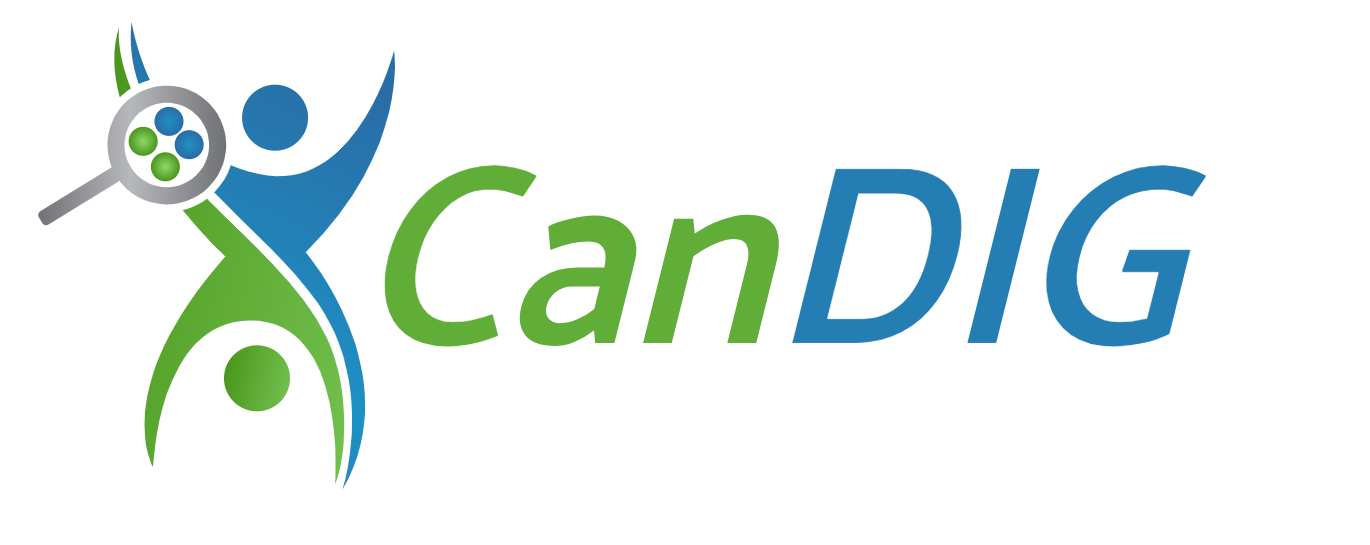Assign User roles
Detailed information about what each role means can be found on the Roles overview page. This page walks through how to assign, approve and reject various user roles. All user management is done via API calls, there is currently no graphical user interface for this process. If using our API regularly, you may want to set up an API client such as Postman, Bruno or RapidAPI to help with managing your frequently used API calls.
Getting an API token
Section titled “Getting an API token”Expand to view steps
Any user can get a token using this process but the activities allowed will depend on what role(s) that user has.
-
Get a token by logging into the candig data portal as Site admin and copying the API token.
a. Go to the icon in the top right of the screen and click the cog
b. Click ‘ *** Get API Token’
c. Click the token to copy the text
- Go to a terminal and save it into a variable called TOKEN
TOKEN=ey-pasted-jwtAdd one or more pre-approved users Site admin
Section titled “Add one or more pre-approved users ”This can only be performed by a Site admin. The Site admin can add one or many users to the list via a post to the /ingest/user/preapproved endpoint. The first time these users login to the CanDIG data portal, they will see a page with a ‘Request Access’ button but will be automatically approved as CanDIG Authorized Users after clicking the button. This diagram presents visual representation of this process.
First get a token, then:
- You can check the current list of preapproved users with
GET:
curl --request GET \ --url $CANDIG_URL'/ingest/user/preapproved' \ -H 'accept: application/json' \ -H 'Content-Type: application/json' \ -H 'Authorization: Bearer '$TOKENA response where no users are on the list would look like:
{ "results": []}- Add users to the preapproved list with
POSTwith a list of users in the body
curl --request POST \ --url $CANDIG_URL'/ingest/user/preapproved' \ -H 'accept: application/json' \ -H 'Content-Type: application/json' \ -H 'Authorization: Bearer '$TOKEN \ -d '["user2@test.ca", "user1@test.ca"]'A successful response looks like:
{ "message": "Success"}- calling GET on the endpoint should show that the users have been added.
curl --request GET \ --url $CANDIG_URL'/ingest/user/preapproved' \ -H 'accept: application/json' \ -H 'Content-Type: application/json' \ -H 'Authorization: Bearer '$TOKEN{ "results": [ "user2@test.ca", "user1@test.ca" ]}Approve or reject a user that has requested access Site admin
Section titled “Approve or reject a user that has requested access ”This can only be performed by a Site admin. Unauthorized users can request access by clicking a button in the CanDIG Data portal. They will only see this button if they are unauthorized and are not currently on the pending users list. Clicking this button causes the user to be added to the pending users list. A Site admin then needs to approve these users so they can become CanDIG Authorized Users. This diagram demonstrates this process visually.
First get a token, then:
List pending users
Section titled “List pending users”- Check to see what users are on the pending users list:
curl --request GET \ --url $CANDIG_URL'/ingest/user/pending' \ -H 'accept: application/json' \ -H 'Content-Type: application/json' \ -H 'Authorization: Bearer '$TOKENe.g. response:
{ "results": [ "user1@test.ca", "user2@test.ca" ]}Approve pending users
Section titled “Approve pending users”- POST to the
/user/pendingendpoint, either with a singleuser_id:
curl --request POST \ --url $CANDIG_URL'/ingest/user/pending/user1@test.ca' \ -H 'accept: application/json' \ -H 'Content-Type: application/json' \ -H 'Authorization: Bearer '$TOKENIf successful, you should get a response such as:
{ "message": "User user1@test.ca has been approved"}Or a list of ids
curl --request POST \ --url $CANDIG_URL'/ingest/user/pending' \ -H 'accept: application/json' \ -H 'Content-Type: application/json' \ -H 'Authorization: Bearer '$TOKEN \ -d '["user2@test.ca", "user1@test.ca"]'Where a successful response should be something like:
{ "approved": [ "user2@test.ca", "user1@test.ca" ]}Reject pending users
Section titled “Reject pending users”To reject users that have requested access, use the DELETE method, on the same endpoint.
e.g.
curl --request DELETE \ --url $CANDIG_URL'/ingest/user/pending' \ -H 'accept: application/json' \ -H 'Content-Type: application/json' \ -H 'Authorization: Bearer '$TOKEN \ -d '["user2@test.ca", "user1@test.ca"]'The response should show that the pending users list is now empty, i.e.:
{ "pending_users": {}}Revoke CanDIG Authorized User status Site admin
Section titled “Revoke CanDIG Authorized User status ”This can only be done by a Site admin. If a user has CanDIG Authorized User status that needs to be revoked, use the DELETE method on the user endpoint.
First get a token following the guide above, then:
curl --request DELETE \ --url $CANDIG_URL'/ingest/user/user2@test.ca' \ -H 'accept: application/json' \ -H 'Content-Type: application/json' \ -H 'Authorization: Bearer '$TOKENThe user will then no longer be able to login and explore the CanDIG data portal.
Assign the Site curator role Site admin
Section titled “Assign the Site curator role ”This can only be done by a Site admin.
Follow the steps in Getting a Token above then:
- POST to the
site-roleendpoint in ingest to assign a user the Site curator role, e.g. with user1@test.ca
curl --request POST \ --url $CANDIG_URL'/ingest/site-role/curator/email/user1@test.ca' \ -H 'accept: application/json' \ -H 'Content-Type: application/json' \ -H 'Authorization: Bearer '$TOKEN- You can check whether a user has the Site curator role by doing the same curl call with a GET request. It should return true. Users can be removed as Site curators by using the same endpoint with a DELETE action instead of POST/GET.
Assign Program curator and Team member roles Site admin Site curator Program curator
Section titled “Assign Program curator and Team member roles ”Assigning Program curator and Team member roles is done through program registration. See the step-by-step guide here: Registering programs.
For each program that a curator or Team member needs to be added to, a separate program registration will need to be submitted by either a Site admin, Site curator or a Program curator already named on that program.
Add or remove a Site admin Site admin
Section titled “Add or remove a Site admin ”A Site admin can be changed by following the steps on the Production Deployment page.